Scan Driver's Licenses with Tablet Camera
The Lobby App allows you to scan driver's licenses using the tablet's camera. Camera scanning is available on Android, iOS and Windows devices. To scan the driver license, hold it with the PDF417 barcode printed at the back of the driver's license directly facing the camera. When the license is scanned, the visitor form will populate with the scanned data.
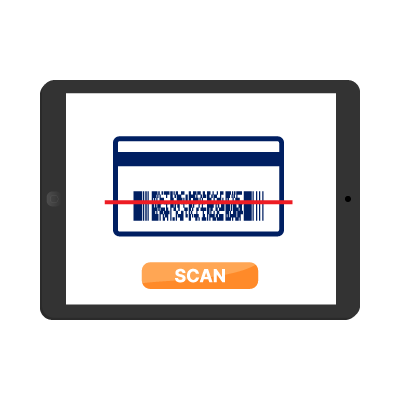
Scan Driver License with a Barcode Scanner
Tablet camera's can sometimes struggle when scanning the PDF417 barcode. They may not focus well, requiring multiple attempts to align the driver's license with the camera lens before the data is read.
For a smoother scanning experience, Lobbytrack offers plug-n-play functionality to pair a Bluetooth barcode scanner with your iOS devices running the Lobby app. You can also use a USB cable to connect a compatible wired scanner with Windows devices.
Related Article: Benefits and best practices of using a barcode scanner

Compatible Driver License Scanners
Bluetooth Scanners: If using an iPad or iOS device, you can connect a Zebra DS2278 scanner, which has been tasted and verified for compatibility. Other potentially compatible Bluetooth barcode scanners include Zebra CS6080, DS3678, DS8178, and LI3678.
USB Scanners: The Zebra DS2278 scanner has been tested and found fully compatible with the Lobby App for Windows when connected through a USB cable. Other wired scanners that may be compatible include the devices listed on Microsoft's POS page, though they are not tested.
Related Guide: How to scan driver's license using an external barcode scanner

Customizable Data Mapping
Control data flow with ease. Set up how driver's license information fills in your visitor records through our user-friendly online visitor management portal.
Sign in to your Lobbytrack account and select Settings > Driver License Scanning. Then click on the blue Configure link and check the Show Scan Driver License option. Scroll down to the field mapping section. You will see a list of all the fields in your visitor form with a drop-down box below each field. Click on the drop-down box and select the driver license data that you'd like to fill that field.
Related Guide: How to map data from a driver's license in Lobbytrack
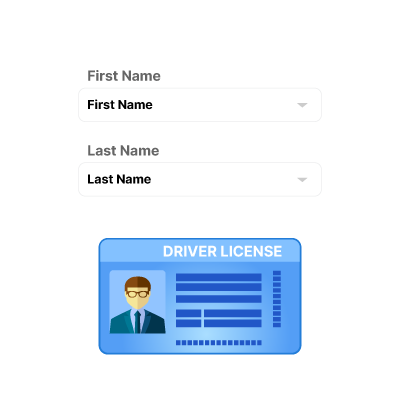
Autofill Visitor Registration Form
After you have mapped the driver's license data to your visitor form, return to the settings menu and restart the app on the tablet. Tap Sign In and you will see a Scan License button on the visitor form.
Click the Scan License button and the camera on the tablet will open, with the instructions to position the driver license in front of the camera or the barcode scanner if you have connected an external scanner. Experience swift auto-population of visitor information directly from the license scan, minimizing entry errors and accelerating the check-in process.
