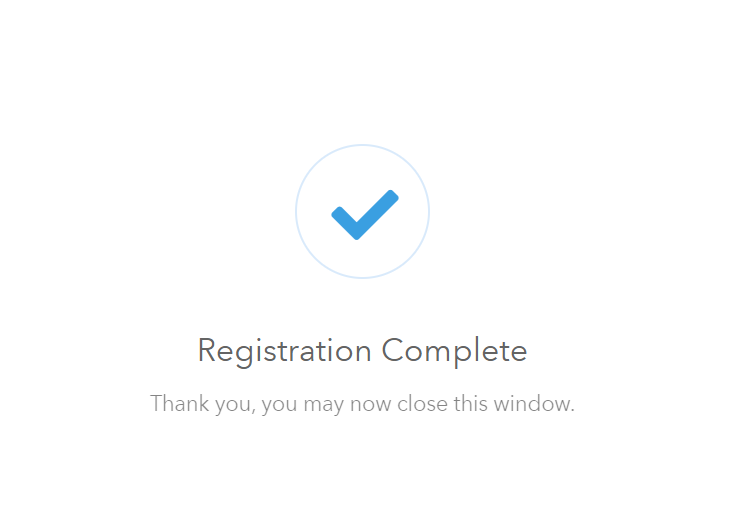-
Login to lobbytrack.com and then click on "settings" at the top right corner.
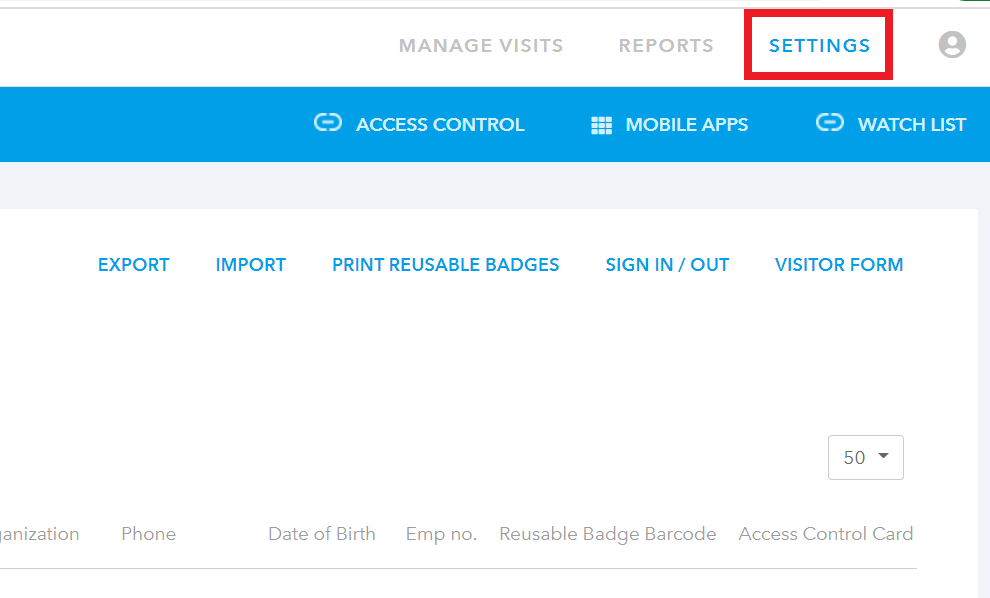
-
Scroll down in the menu on the left side of the page and then click on "visitor preregistration".
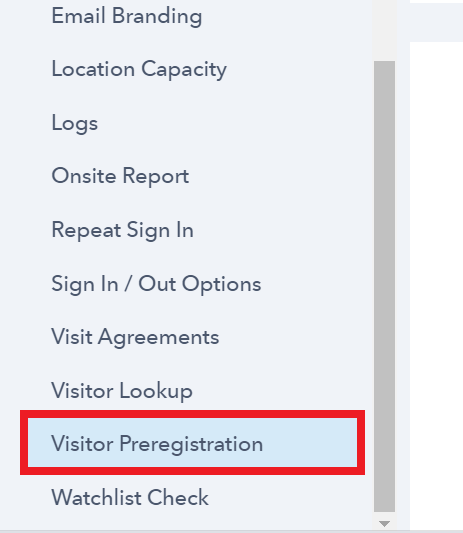
-
Scroll down just a little bit on the main page ands then click on the "generate URL" button.
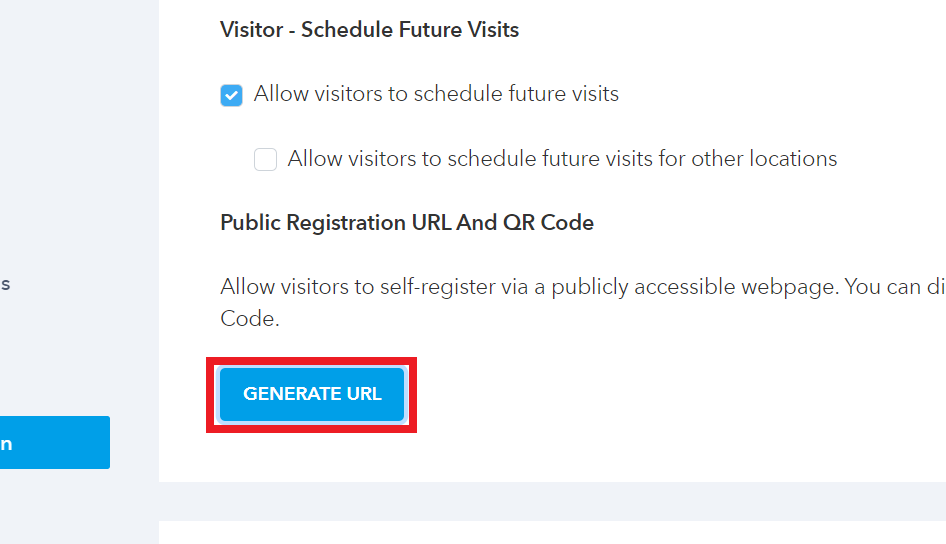
-
You will see a pop-up box asking you if you are sure that you want to generate a public visitor registration URL and QR Code. Click on the generate button at the bottom of the pop-up box.
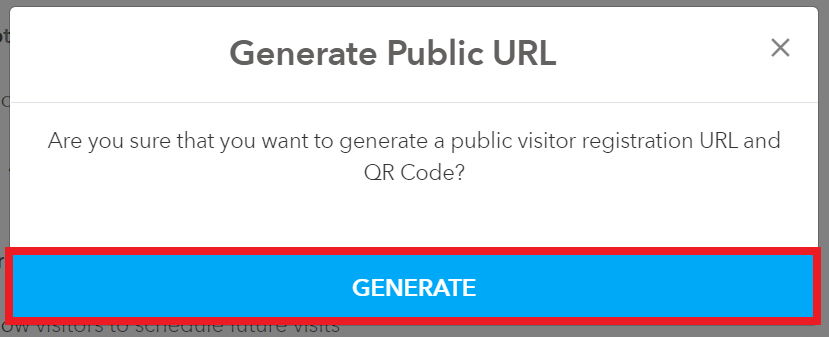
-
Once the URL is generated, you can post it on your company's website.
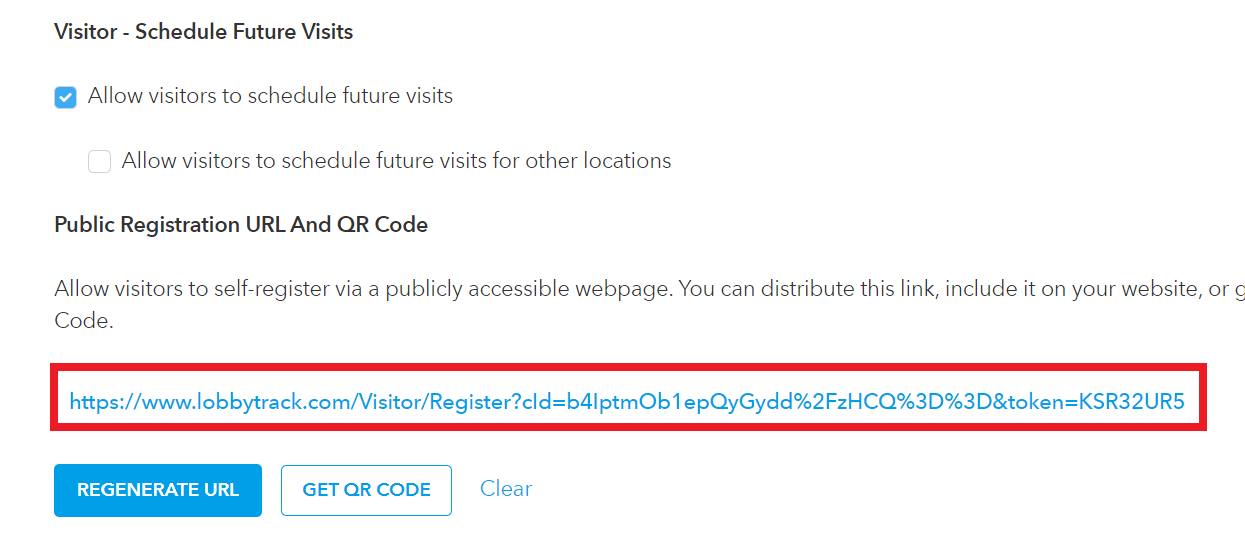
-
Your visitors can click on this link to register themselves as visitors. Once they click on the link, they will be asked to enter the email address first. The email address is used to verify if a visitor record already exists or not. They need to type in the email address and then click on "next".
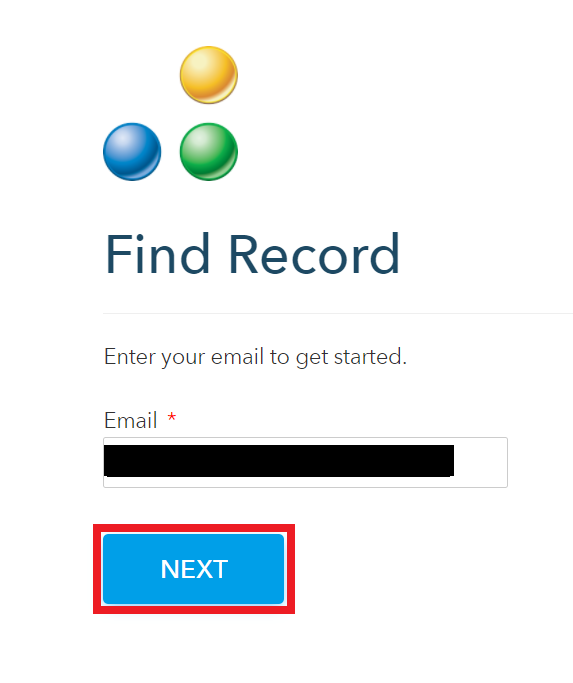
-
Once they click on next, they will land on the visitor form. Fill up the form and then click on "submit".
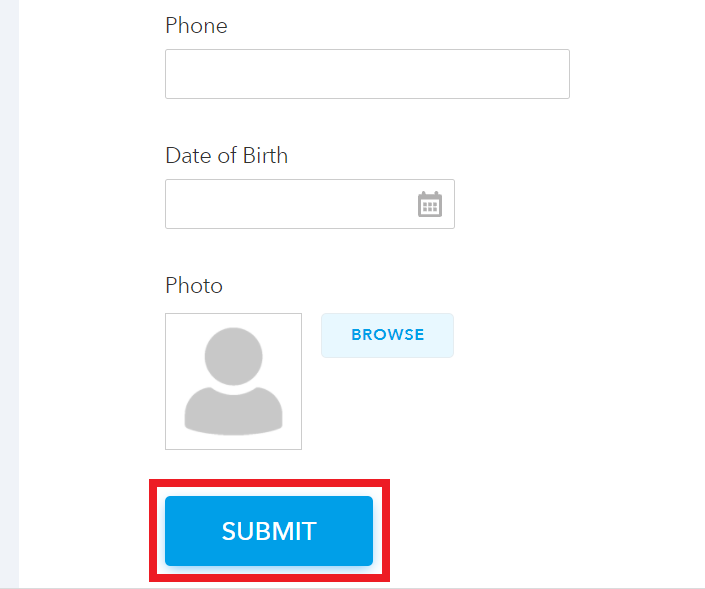
-
Upon submitting the details, they will see a confirmation page. The visitor record will be created in your lobbytrack database, and you can schedule a visit without having to fill in the visitor details. The visitors can also check in after this without having to fill up the form every time.