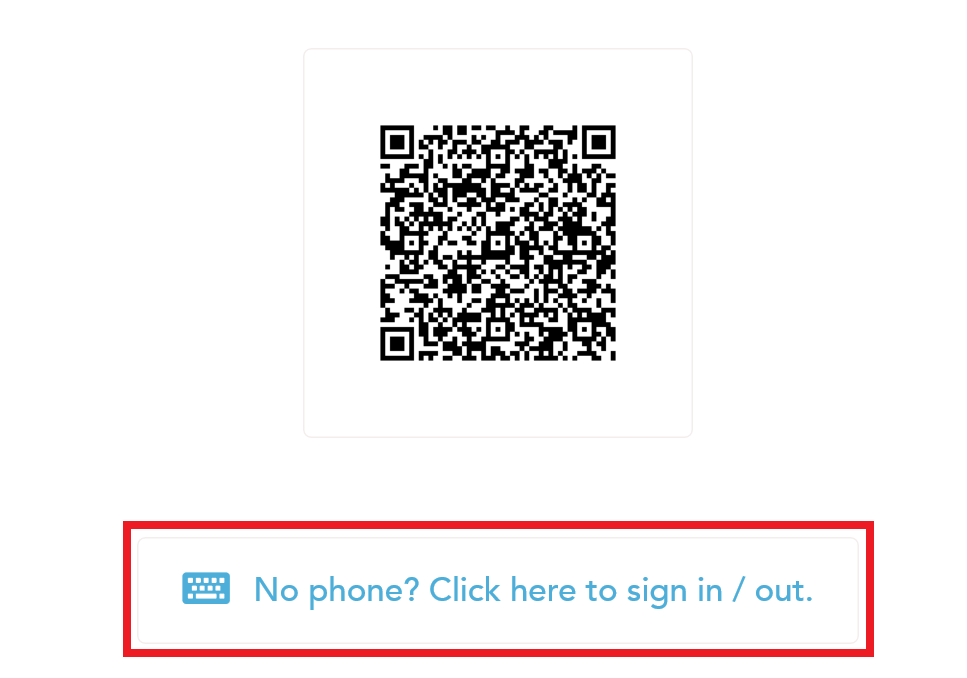-
Open the "lobbytrack lobby" app on the tablet that will be used by the visitors to register.
-
Tap on the settings icon at the top left corner.
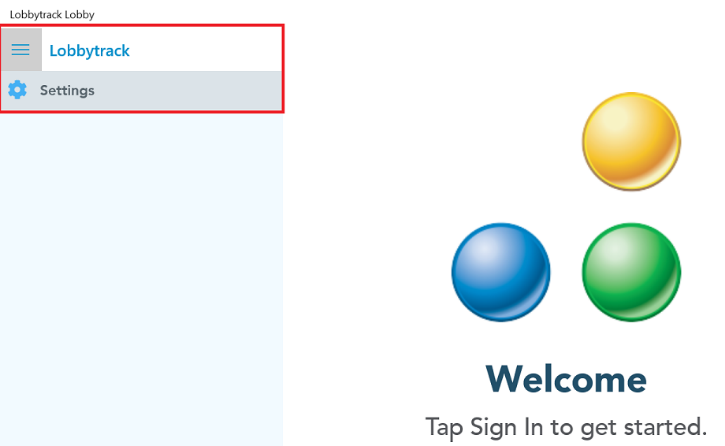
-
The app will require you to log in before you can access the settings. Enter the login credentials for the lobbytrack account.
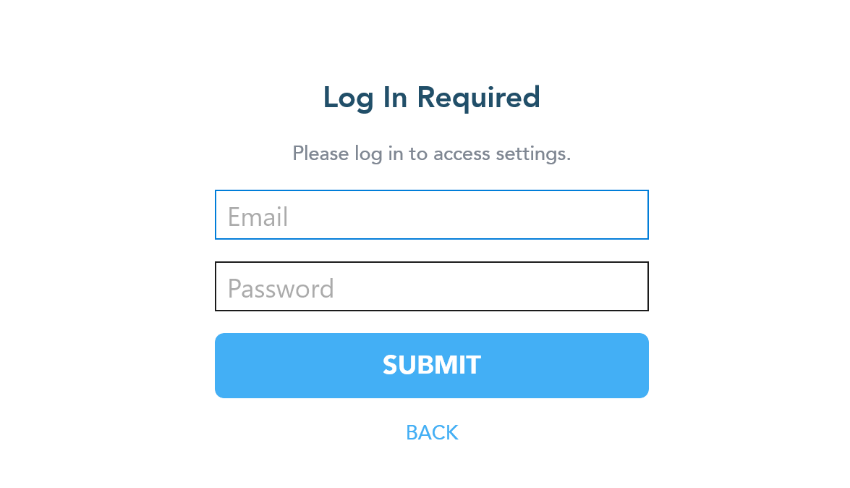
-
Once you log in and see the settings page, tap on "usage mode".
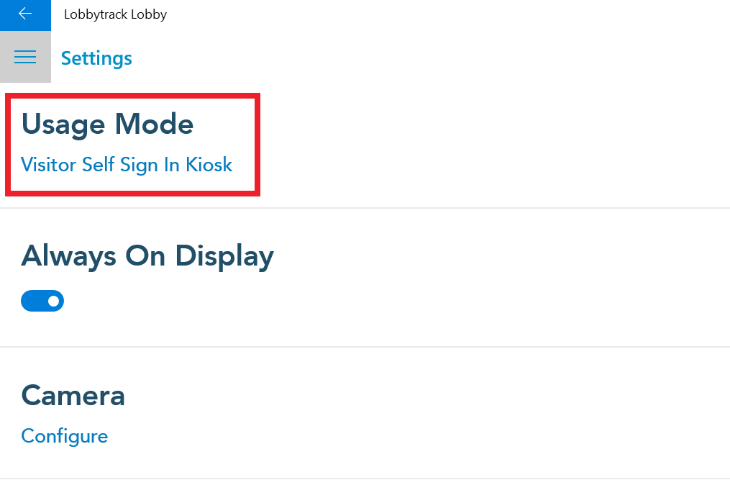
-
Scroll down to the "touchless visitor sign in kiosk" option and then tap on "select".
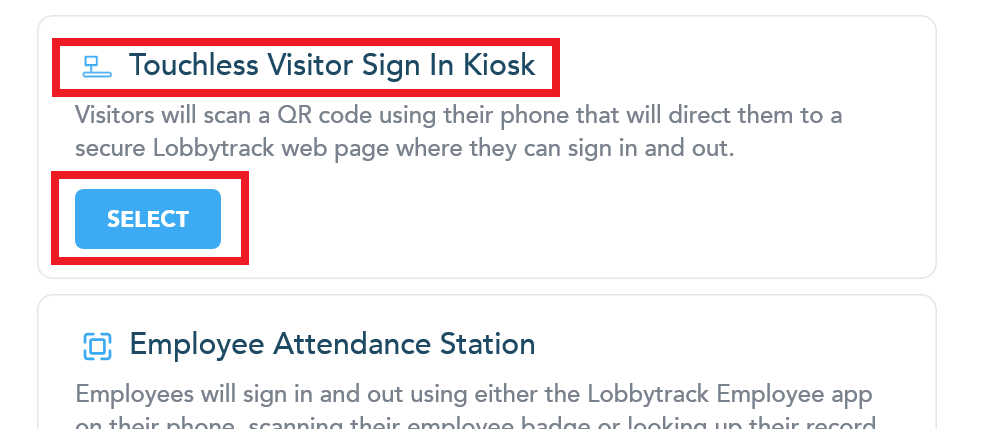
-
Once you select the touchless visitor sign in kiosk, the tablet will start displaying a QR code
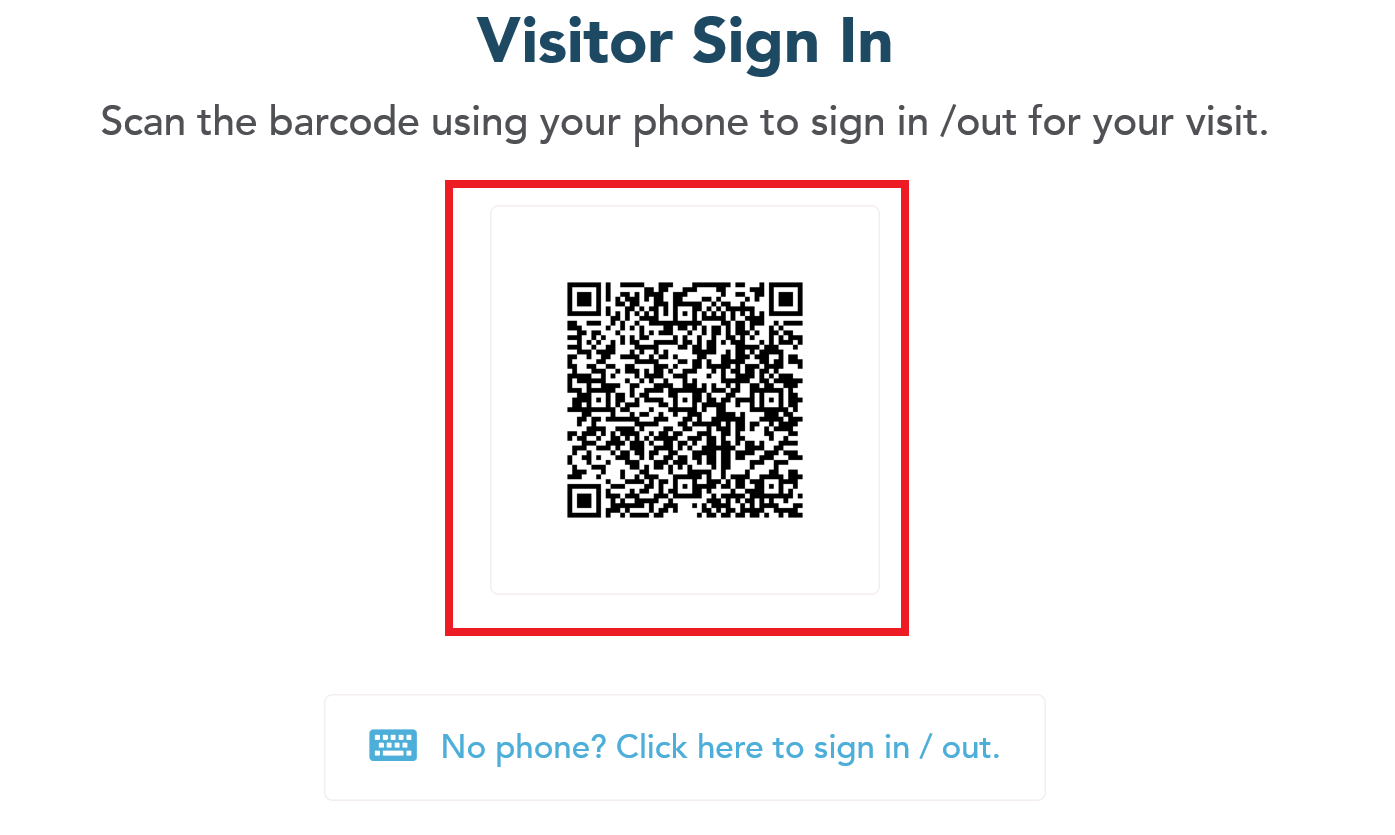
-
The visitors need to use the camera in their mobile phone to scan this QR code.
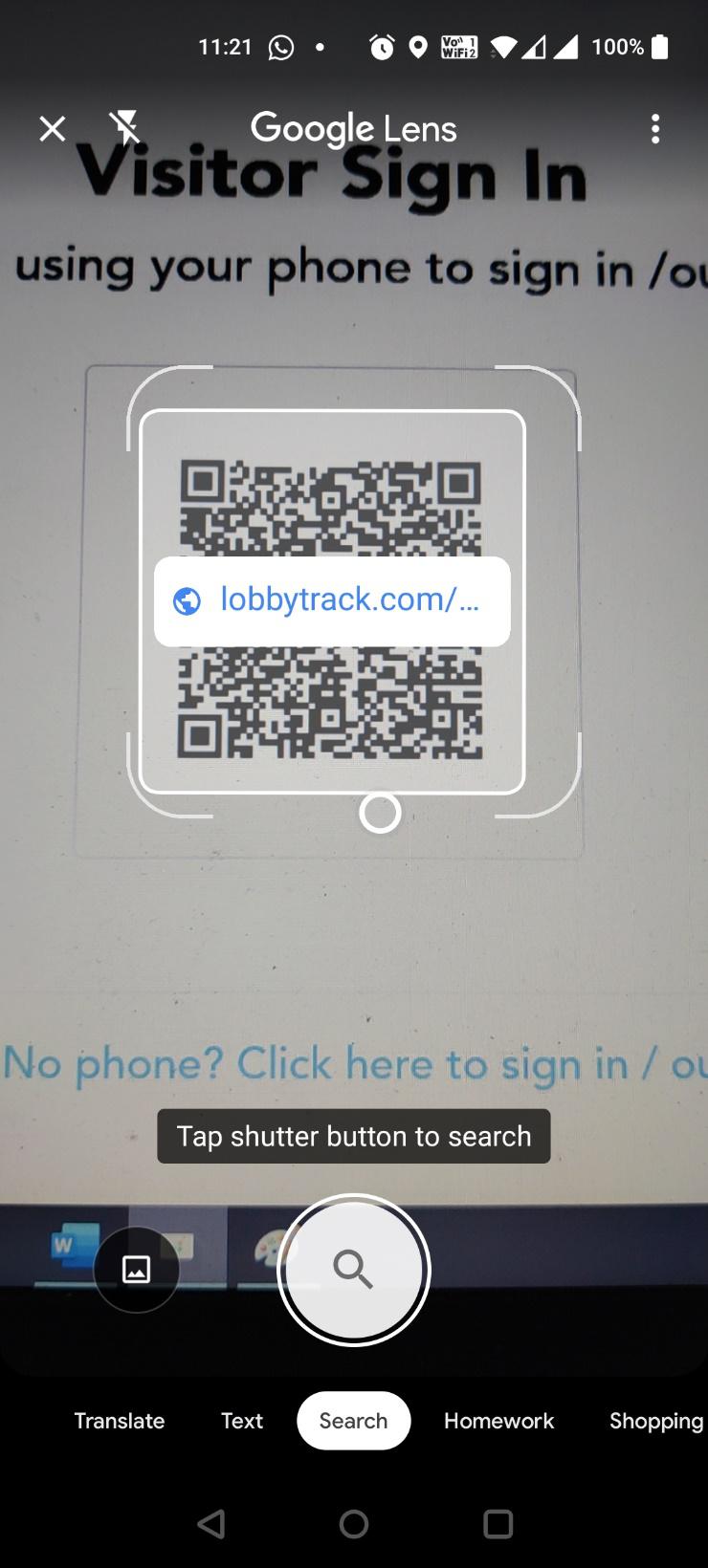
-
Once they scan the QR code, they will be directed to a secure lobbytrack web page, where they can sign in and sign out.
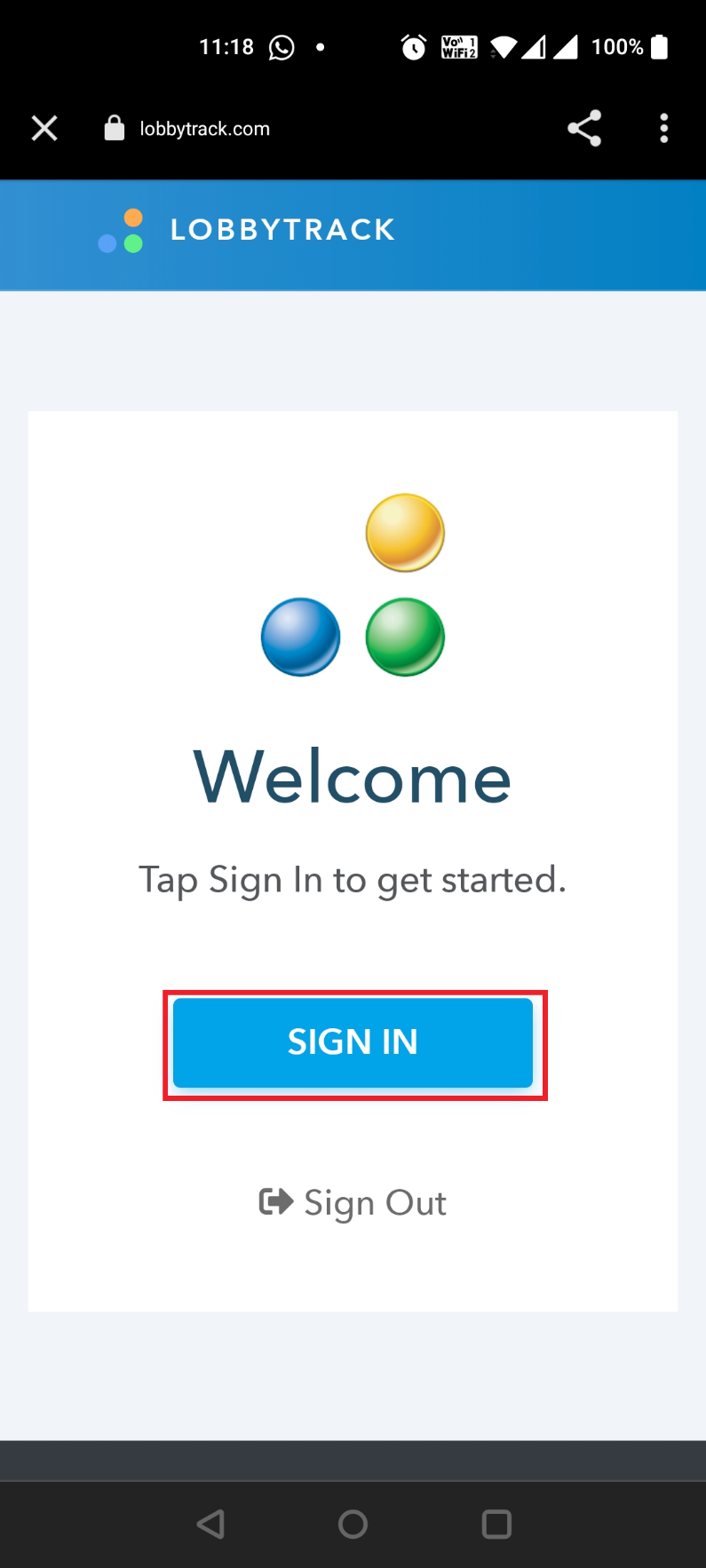
-
Then the visitor needs to tap on sign in, to access and start filling up the form. Once they fill up the form, they can tap on "next".
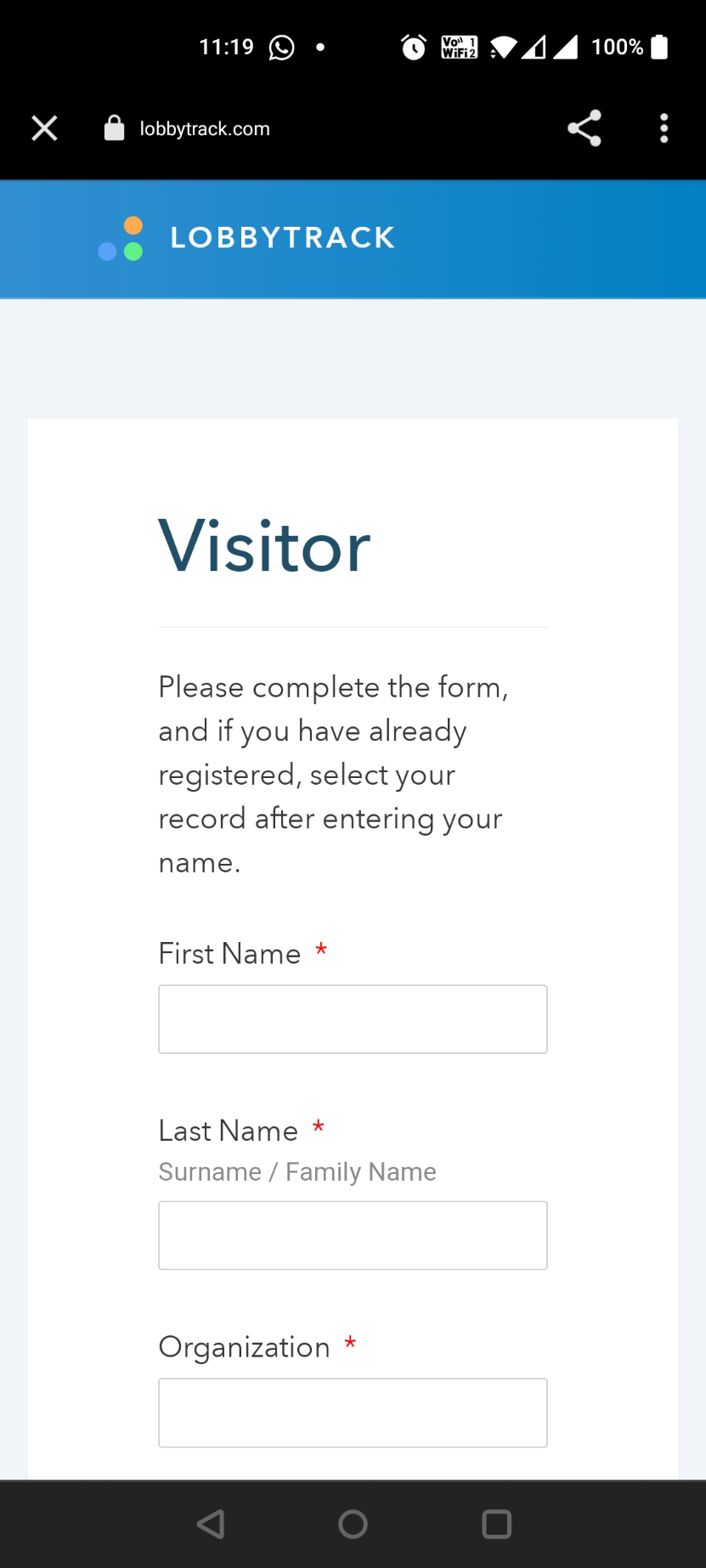
-
The visitor needs to review and submit the information in the next step. Once the visitor reviews the information, they can tap on the sign in button to complete the process.
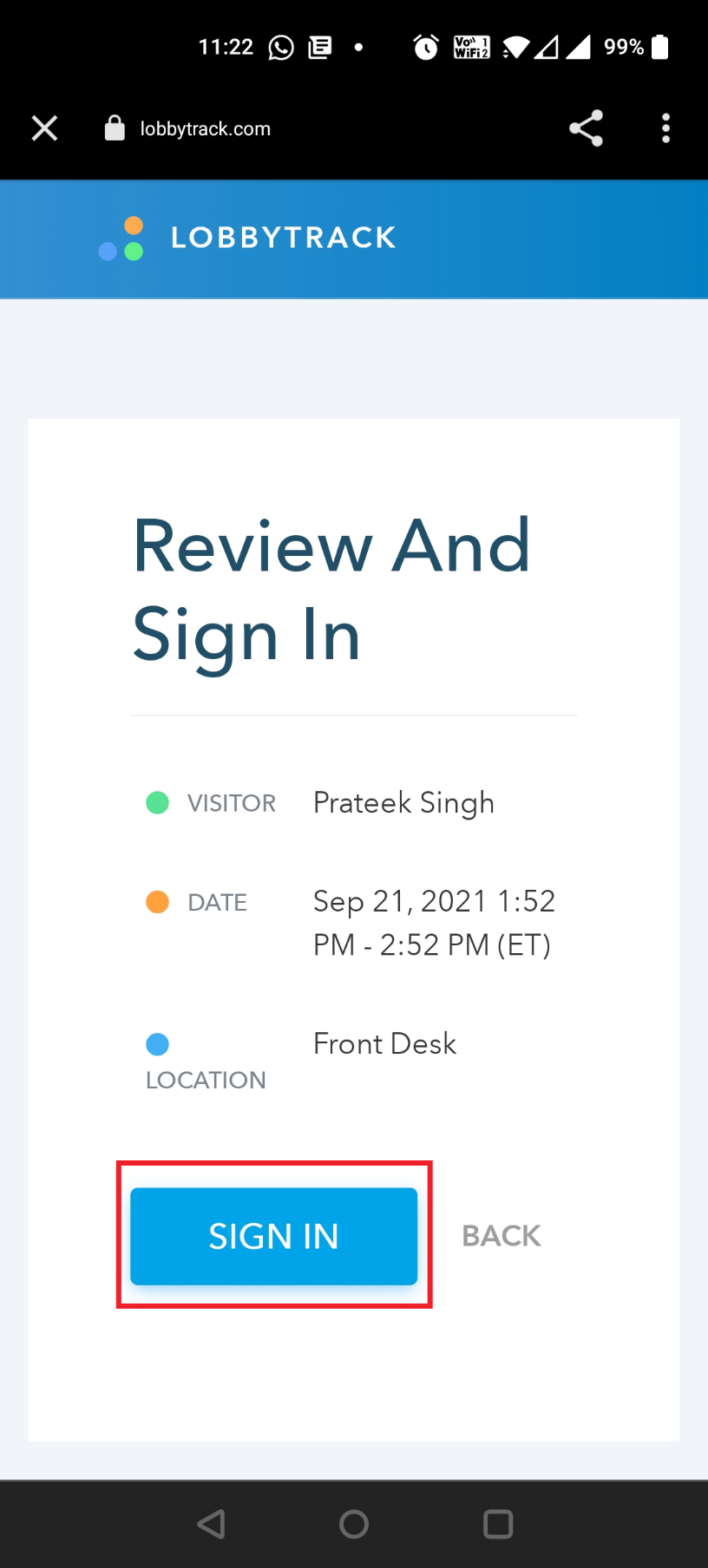
-
They will see a confirmation screen once the process is completed.
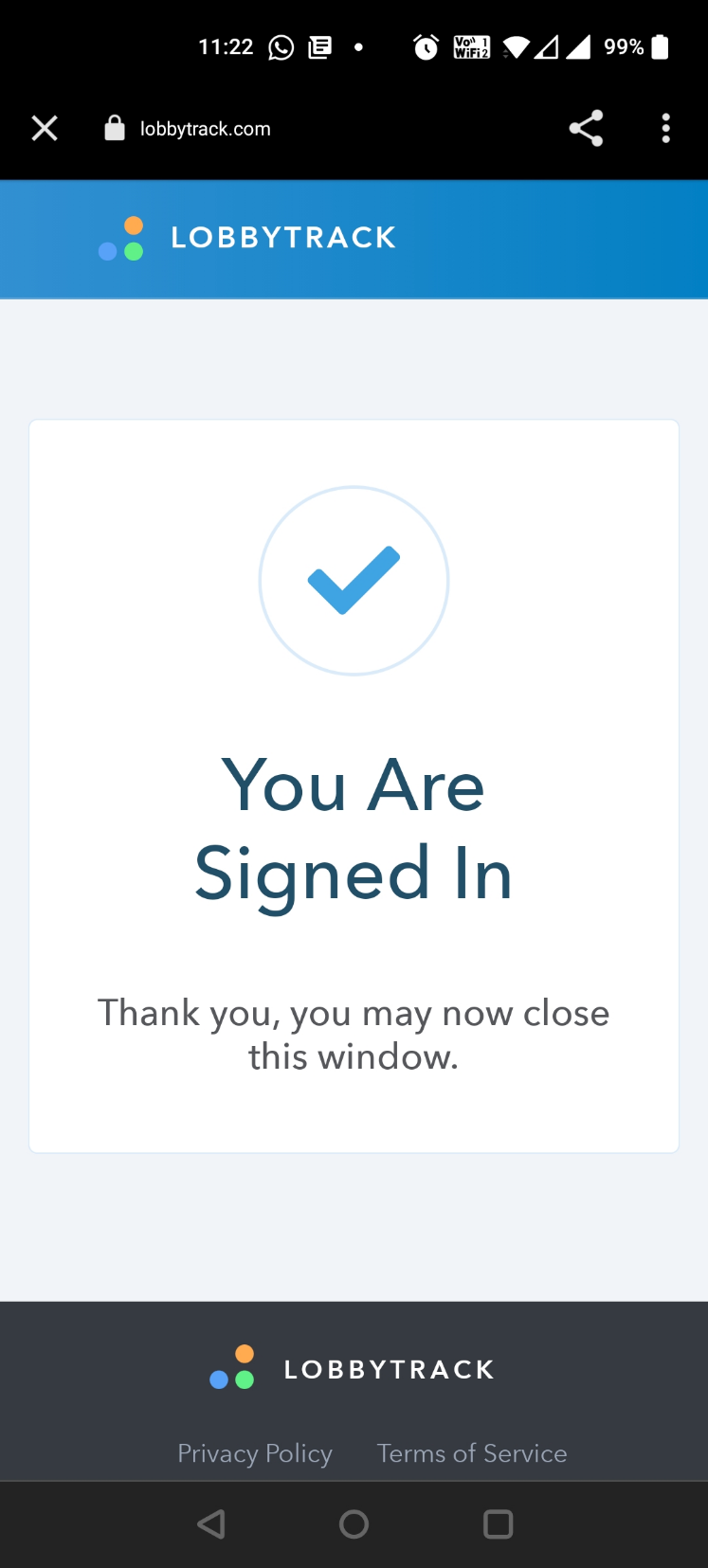
-
In case the visitor is not carrying a smart phone, or if the process of scanning the QR code does not work for them, they can simply tap on the "no phone? Tap here to sign in / out" option under the QR code on the tablet. This option will take them through the regular "visitor sign in kiosk mode" sign in process.