-
Login to lobbytrack.com and then click on "settings" at the top right.
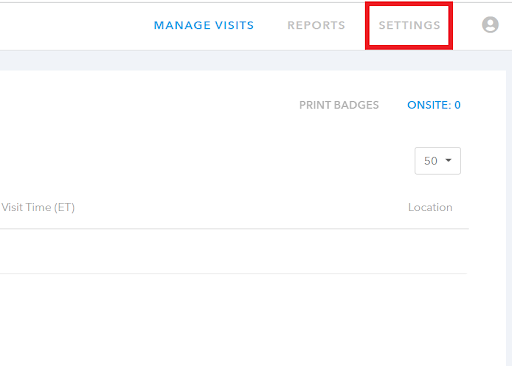
-
Click on the "employees" tab in the blue navigation bar.
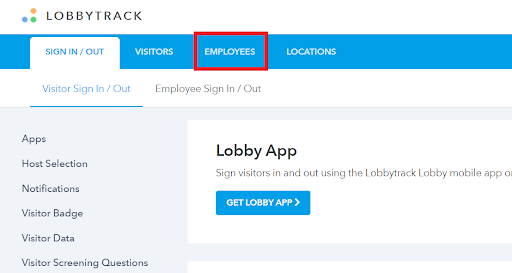
-
Then click on "import".
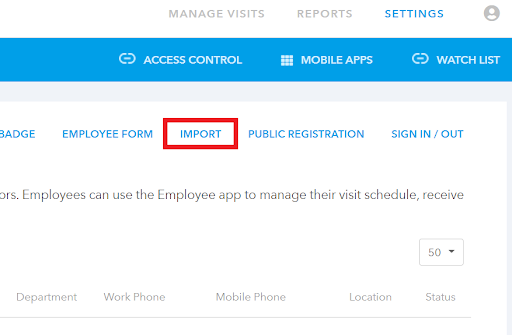
-
Once you click on the Import link, you will see a pop-up box. Click on the link that says, "click here to download the employee import template". Use the import template to import employees to your account.
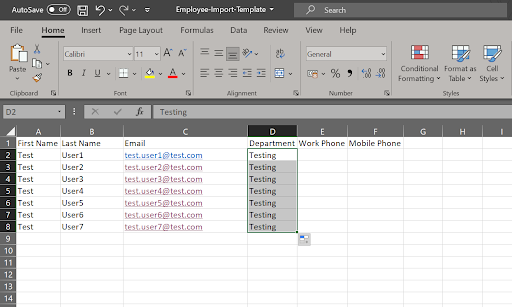
-
Add the employee data in the import template and then save it in csv format.
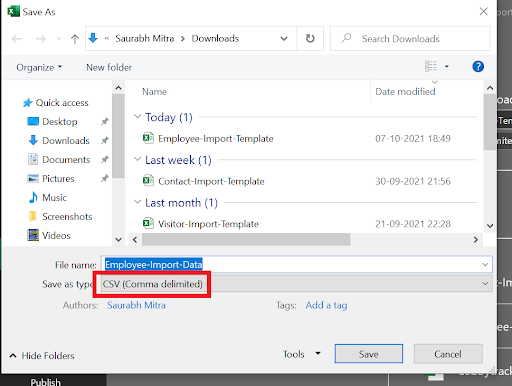
-
Once the import file is ready, go back to settings > employees > import. Then click on the "browse" button.
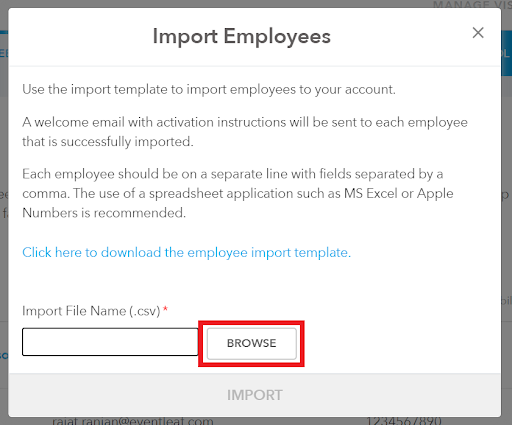
-
Search for the file in your computer and then click on "import".
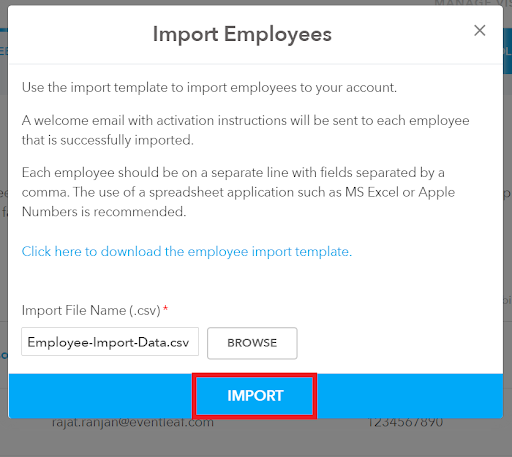
-
Once the import is completed, click on done.
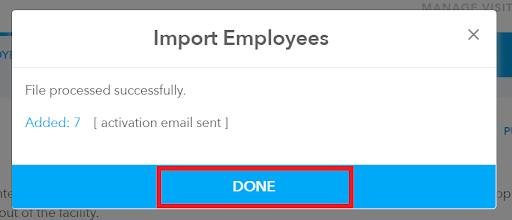
-
An activation email will be sent to your employees. They can use the "manage personal information" button in the email to review and update their personal details.
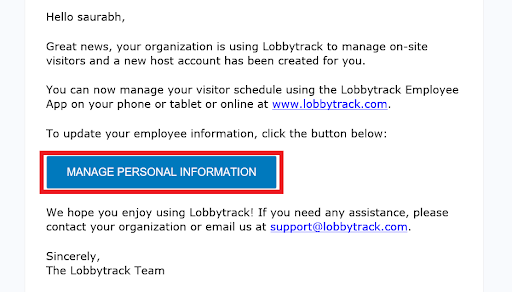
-
They can also create a password and log in to the Lobbytrack employee app to manage their visits and their own sign ins/outs.