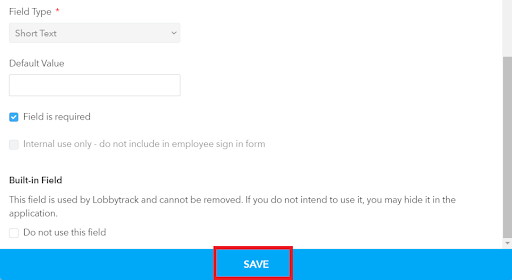In Lobbytrack, your employees are the hosts. The visitors select a host from the list of your employees while going through the sign in process as well. These hosts can also download and use the lobbytrack employee app to schedule a visit in case they are expecting a visitor. You can also send email, push, and SMS notifications to these employees/hosts.
You need to manually configure the form that will be used for adding and updating the employee records. In order to access and edit the form, please follow the steps listed below:
-
Click on "settings" at the top right corner.
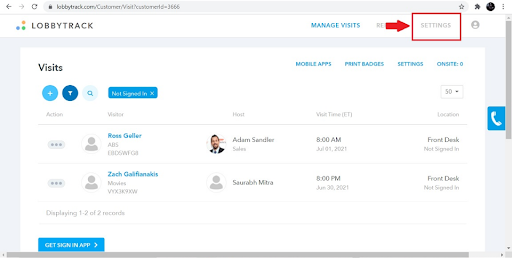
-
Click on the "employees" tab in the blue navigation bar.
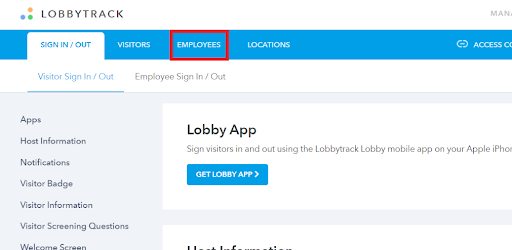
-
Click on "employee form".
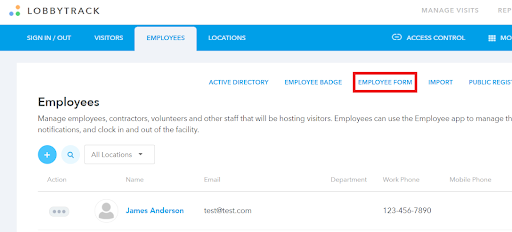
-
Once you open the form editor, you will notice that first name, last name, email address, department, work phone number and mobile phone number are the default fields in the form. You can click on the settings icon next to these fields to make changes to the fields. You can make the fields required, internal or just hide the field. (First name and last name are required and cannot be hidden).
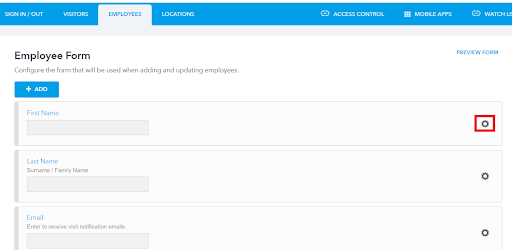
-
In order to add new fields, click on the "add" button.
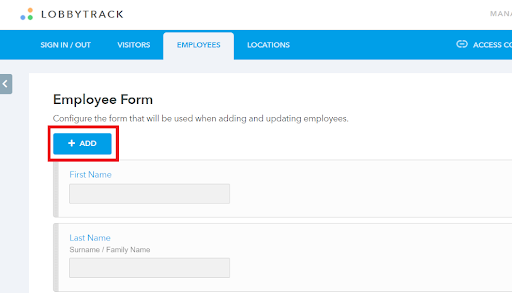
-
You will first have to type in a caption for the field. This caption is going to be the label for the field in the form. You can also include a description if required.
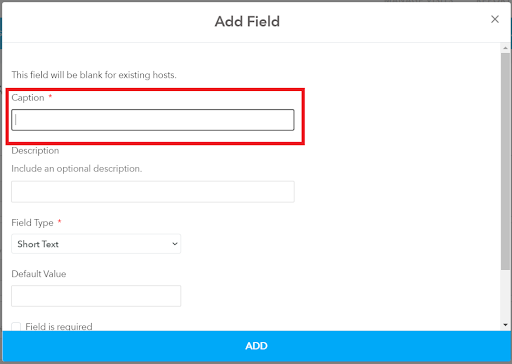
-
Then select the field type and a default answer value if applicable.
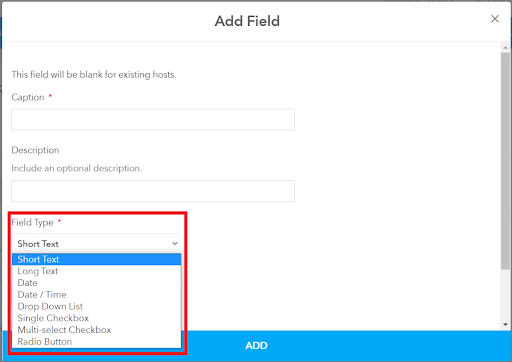
-
You can also make these fields required, internal, and conditional.
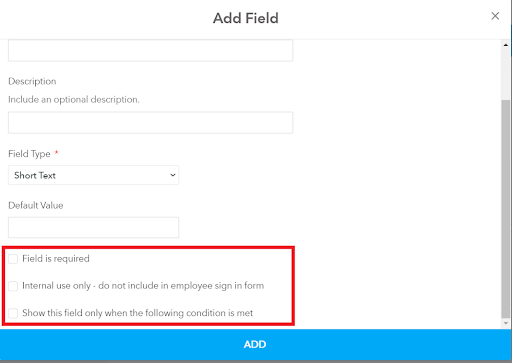
-
Once you are done, click on the blue "add" button at the bottom of the settings.
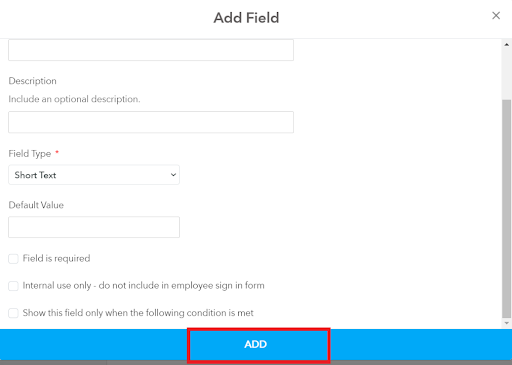
If you are planning to send email and SMS notifications to the hosts, we recommend that you keep the "email address" and the "mobile phone" fields as required.
In order to make a field required, please follow the steps listed below:
-
Once you land on the employee form, scroll down and click on the name of the field or the settings icon.
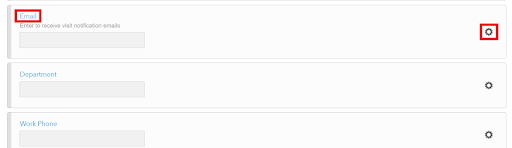
-
Scroll down in the settings and look for the option "field is required". Click on the checkbox next to the option to enable the option.
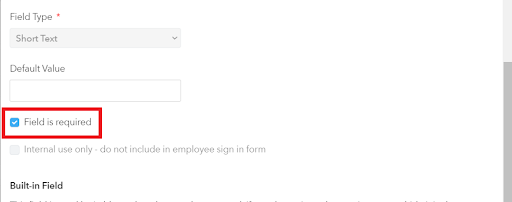
-
Once you enable the option, scroll down and click on Save.