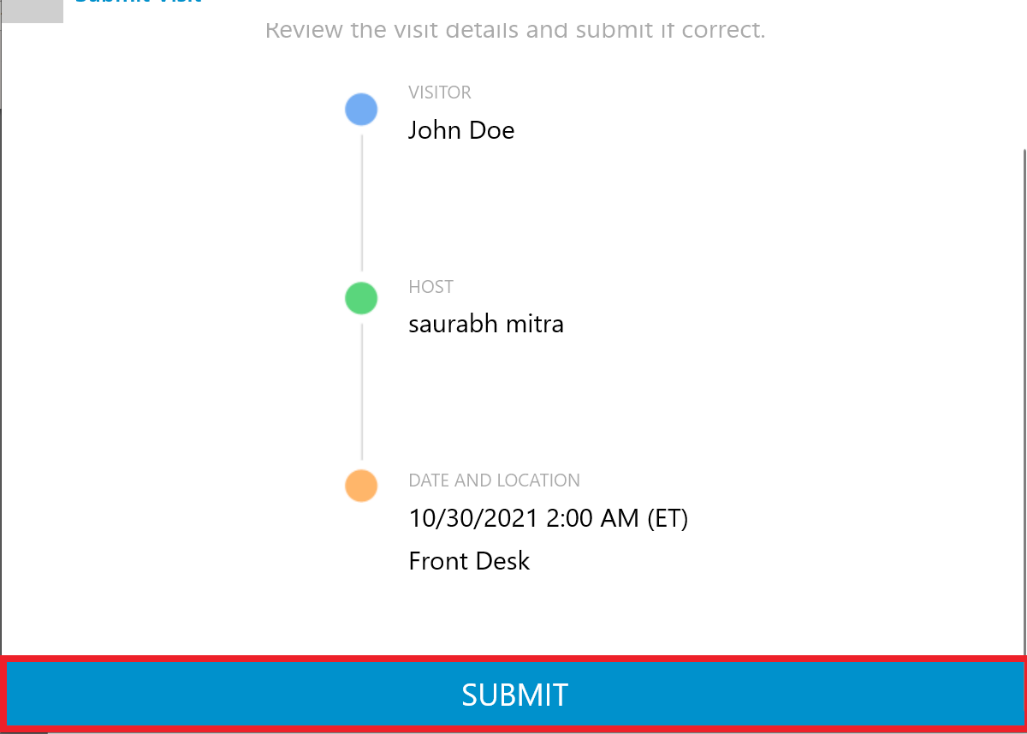-
Login to the lobbytrack employee app and then tap on the settings icon at the top left corner.
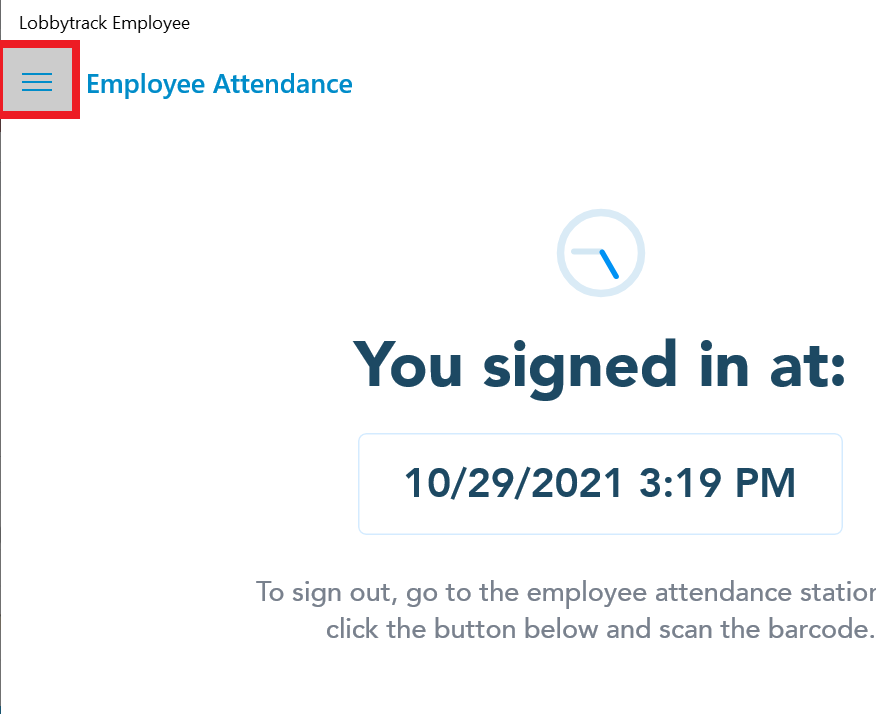
-
From the settings menu, click on "add visit".
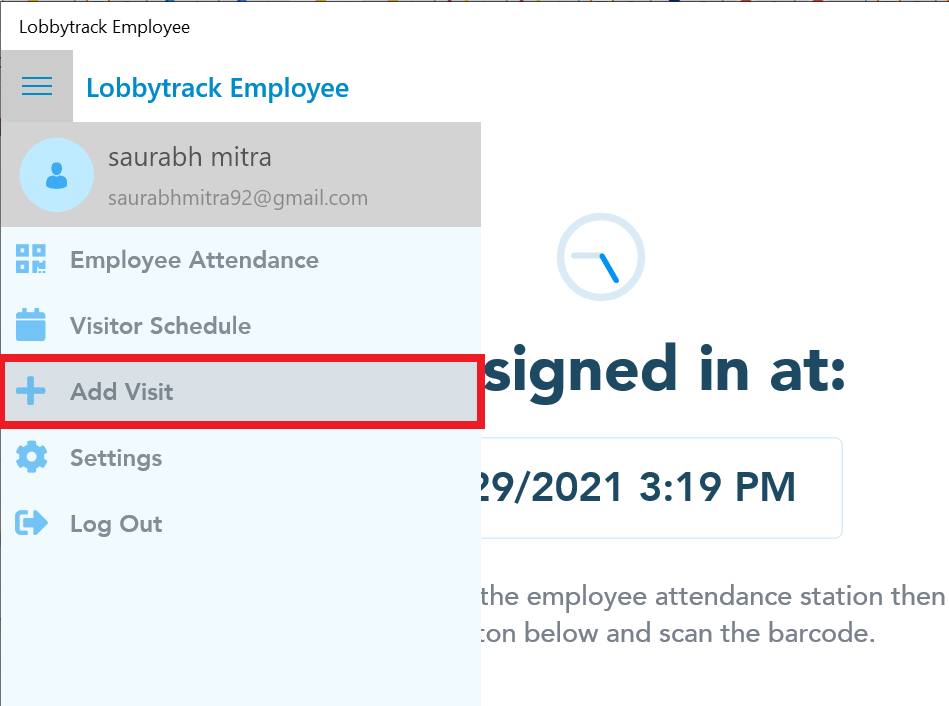
-
Then you need to tap on "select visitor", if you want to schedule a visit with someone whose record already exists in the database, or, tap on "new visitor" if you want to add a first-time visitor and schedule a visit.
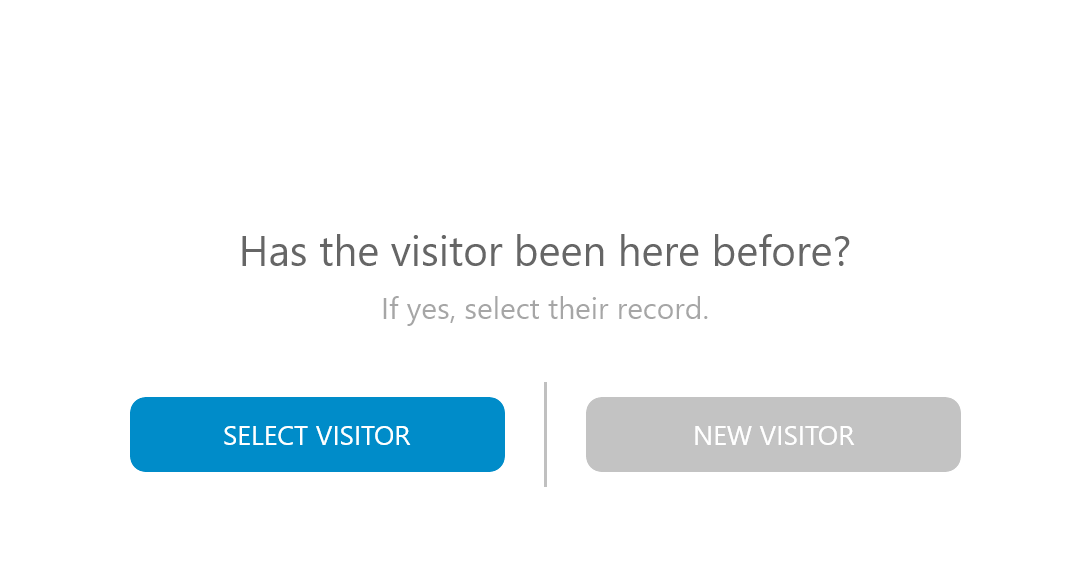
Select Visitor
-
Once you tap on select visitor, you will see a list of all the visitors in your database. Tap on the name of the visitor for whom you are planning to schedule a visit.
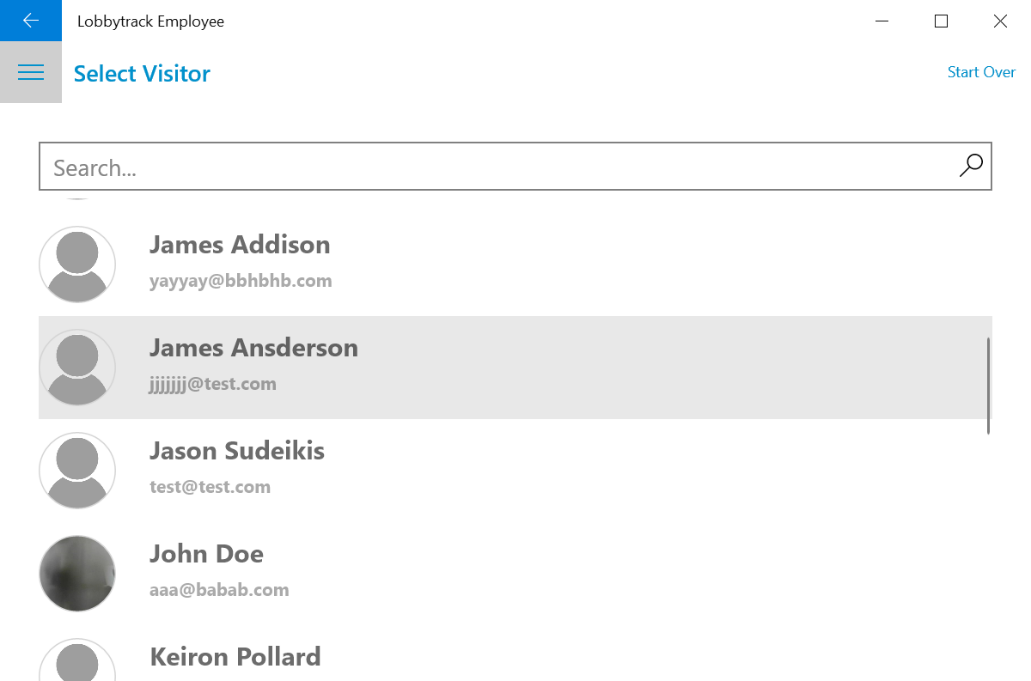
-
You will now land on the visitor profile. Tap on "next" at the bottom of the page.
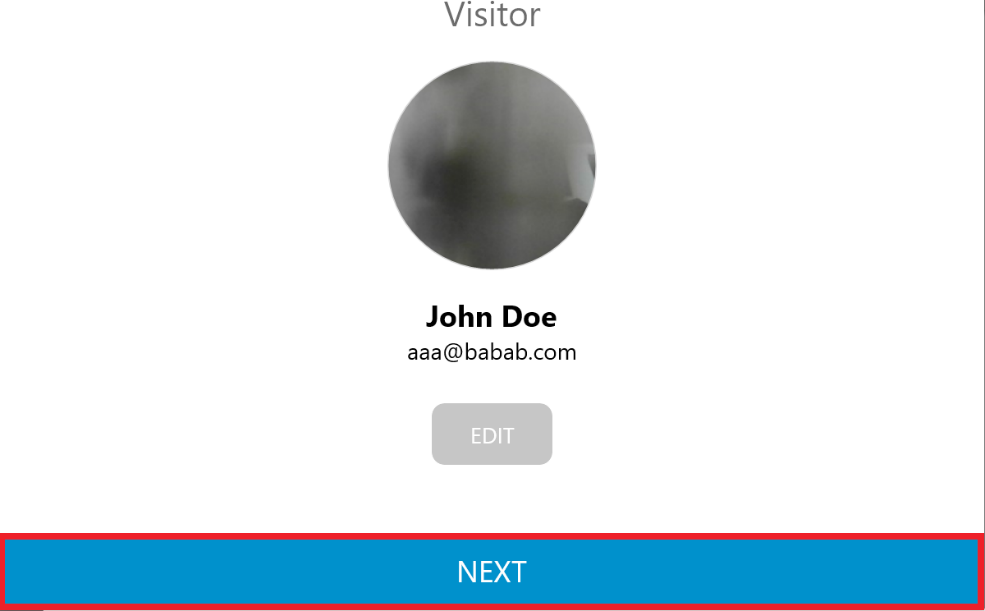
-
Set the visit start and end time and then select the location. Then tap on "next".
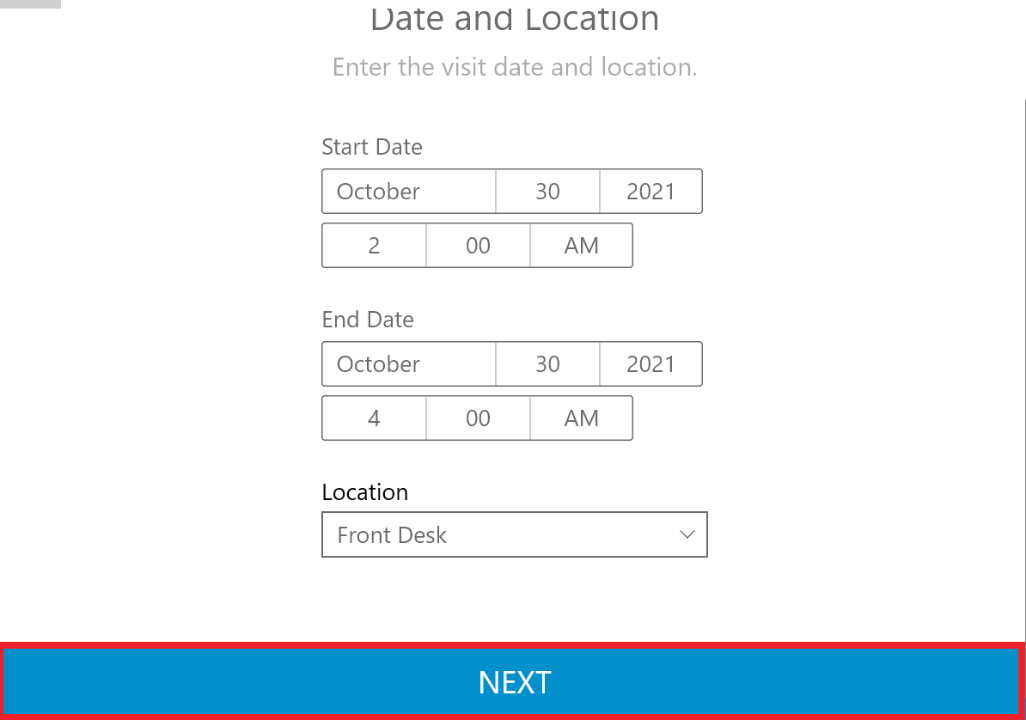
-
Review the information and then tap on the "submit" button at the bottom of the page.
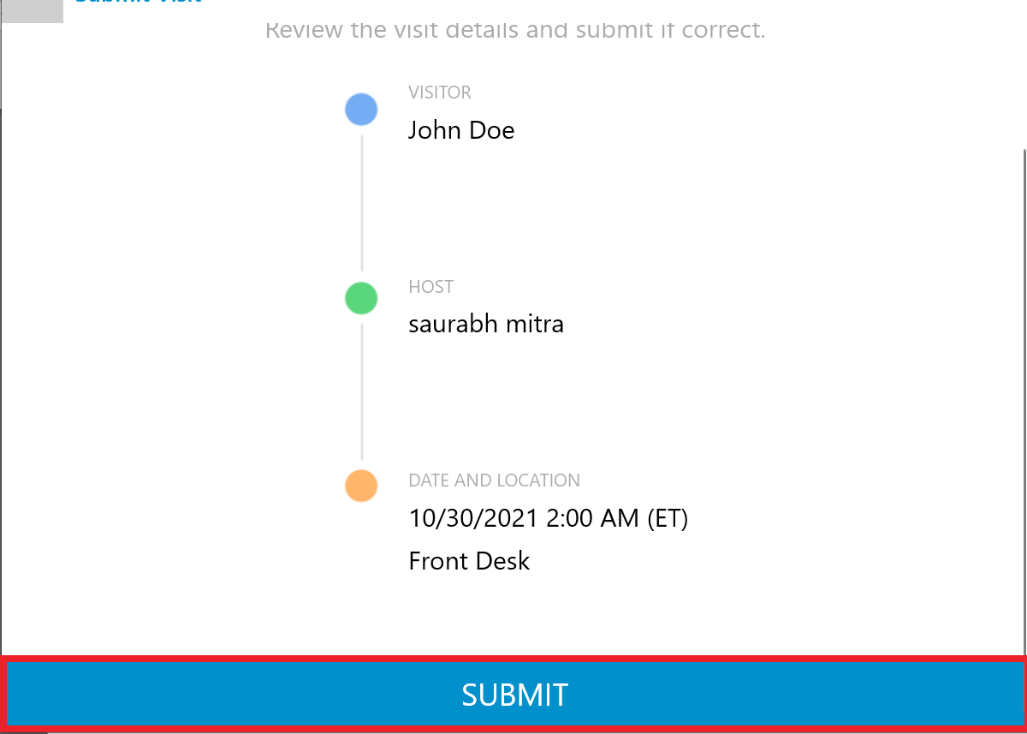
New Visitor
-
Once you tap on new visitor, tap on "enter visitor info".
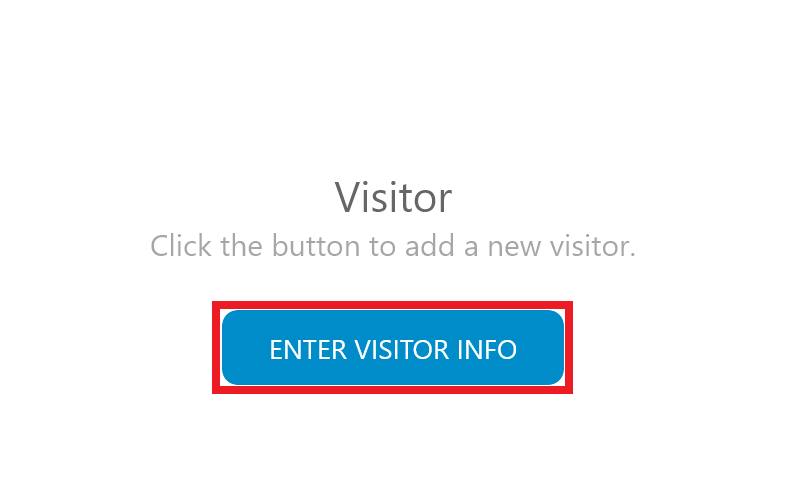
-
Fill up the visitor info in the visitor form and then tap on "submit".
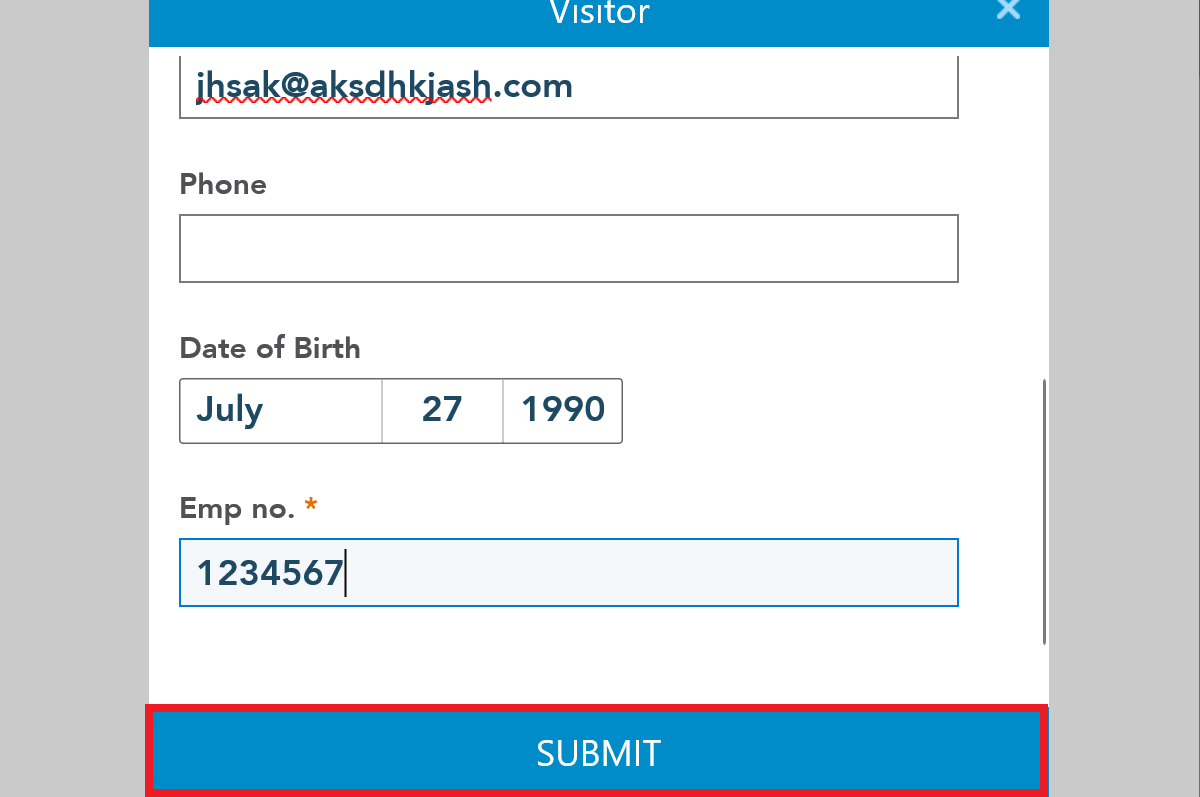
-
You will now land on the visitor profile. Tap on "next" at the bottom of the page.
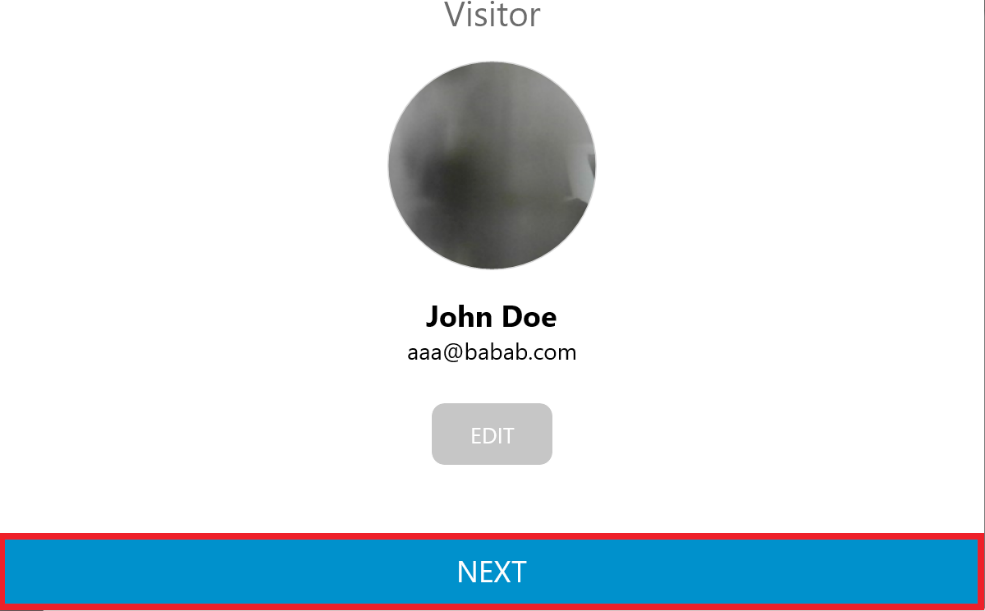
-
Set the visit start and end time and then select the location. Then tap on "next".
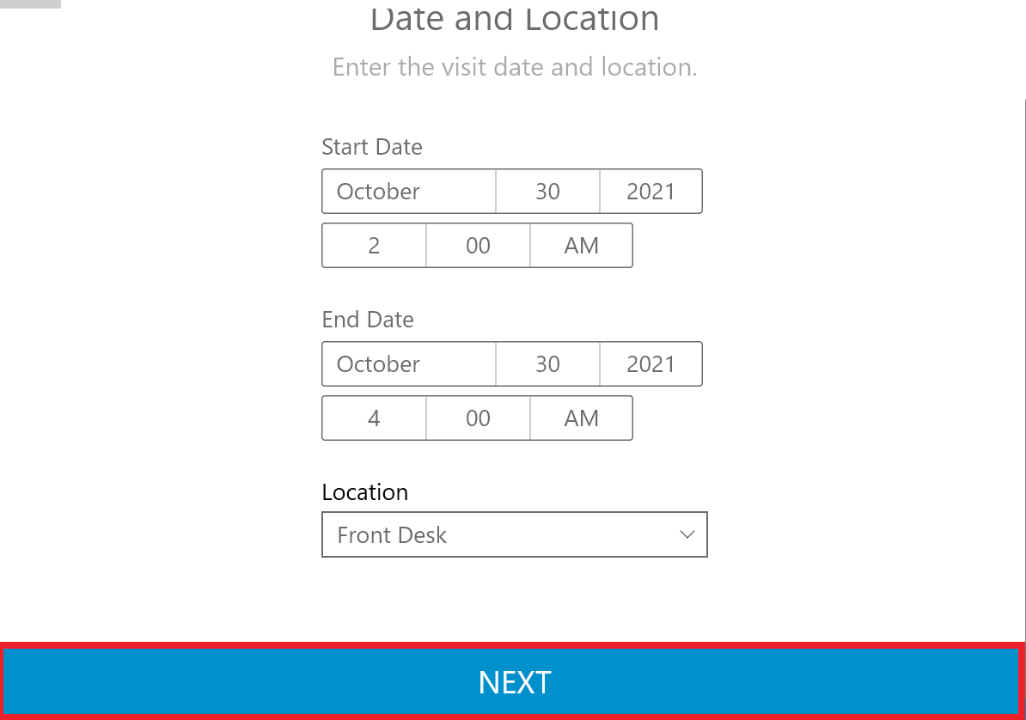
-
Review the information and then tap on the "submit" button at the bottom of the page.