1. Set Up the Guard Role
-
Login to your Lobbytrack account on a web browser.
-
Click the profile icon in the top-right and click Users.
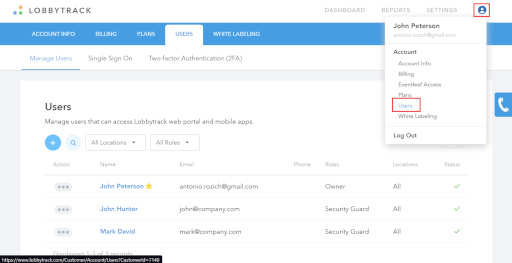
-
Click Add User.
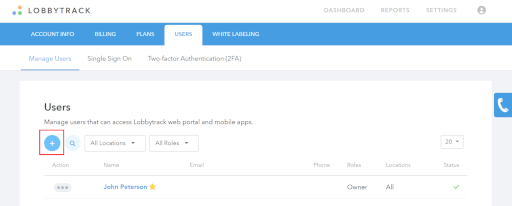
-
Type the person's information and checkmark Security Guard for their role. Click Add.
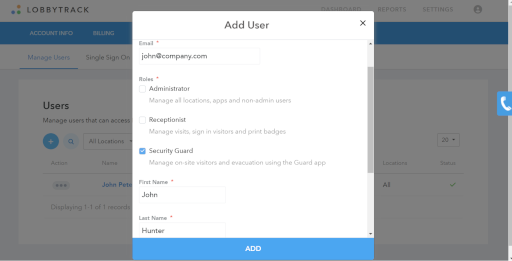
-
The person will receive the activation email.
2. Send Alerts in Lobbytrack Guard App
-
Download and log in to the Lobbytrack Guard App.
-
Click the Filter icon to filter by customized locations and person type, such as employees, visitors, or everyone. Depending on to who you want to send alerts.
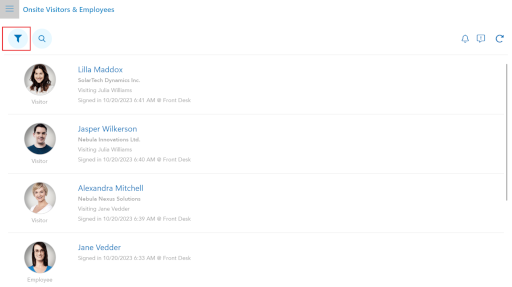
-
Click Send Alert.
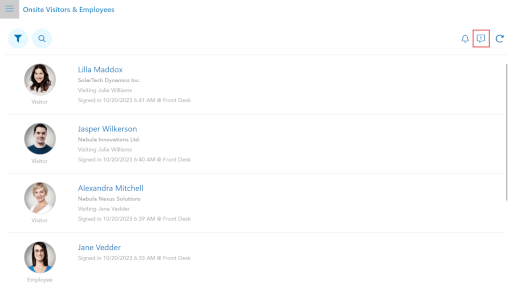
-
Write the alert subject and message. Select if you want to send it as an email, an SMS, or both (if a mobile number is available).
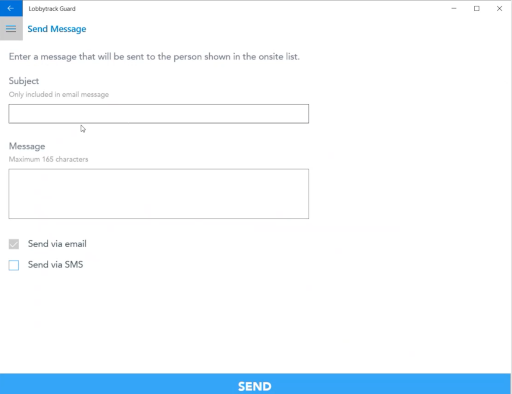
-
Click Send.
3. Manage Sign-Outs During Evacuation
-
Log in to the Lobbytrack Guard App.
-
Click the person you want to sign out.
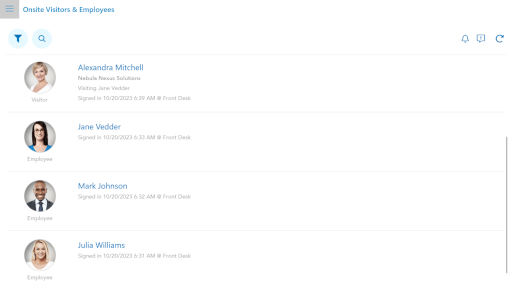
-
Click Sign Out.
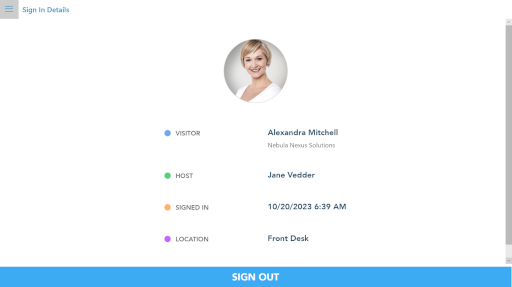
-
Repeat for other visitors/employees.
-
Alternatively, you can instantly sign visitors and staff out by swiping right.
4. Create Employee/Visitor Evacuation Reports
-
Log in to the Lobbytrack website with the Lobbytrack profile. Click Visitors or Employees.
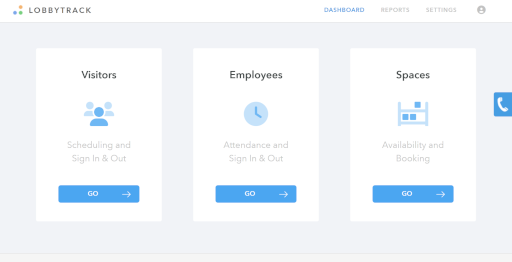
-
Click Onsite to go to the Reports Section for visitors currently in the building.
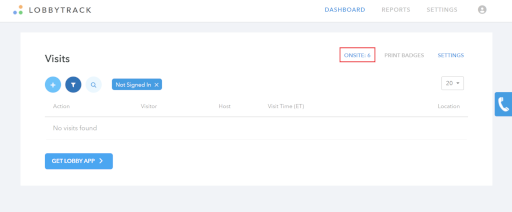
-
Click Export.
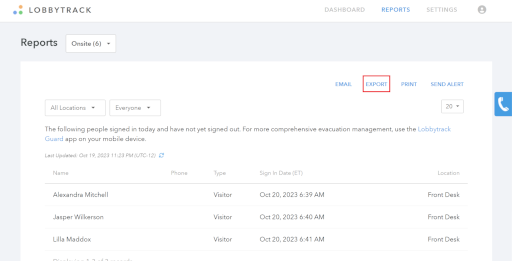
-
Pick the Date Format and File Type. Click Export to download your report.
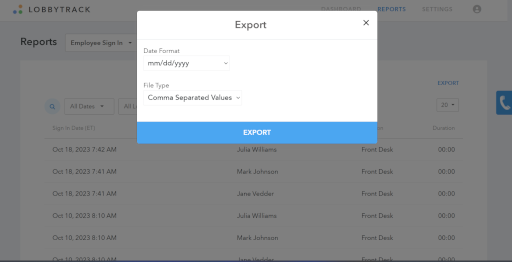
Related Topics
See the Lobbytrack How-To Guides or contact customer support for more information.