1. How to Assign the Guard Role to an Employee
-
Login to your Lobbytrack account on a web browser.
-
Click the profile icon in the top-right and click Users.
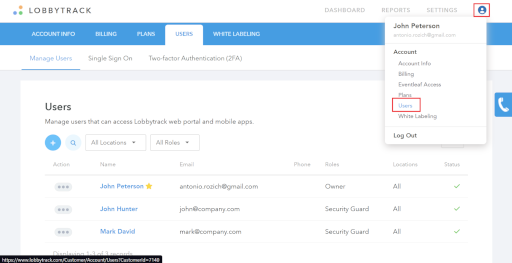
-
Click Add User.
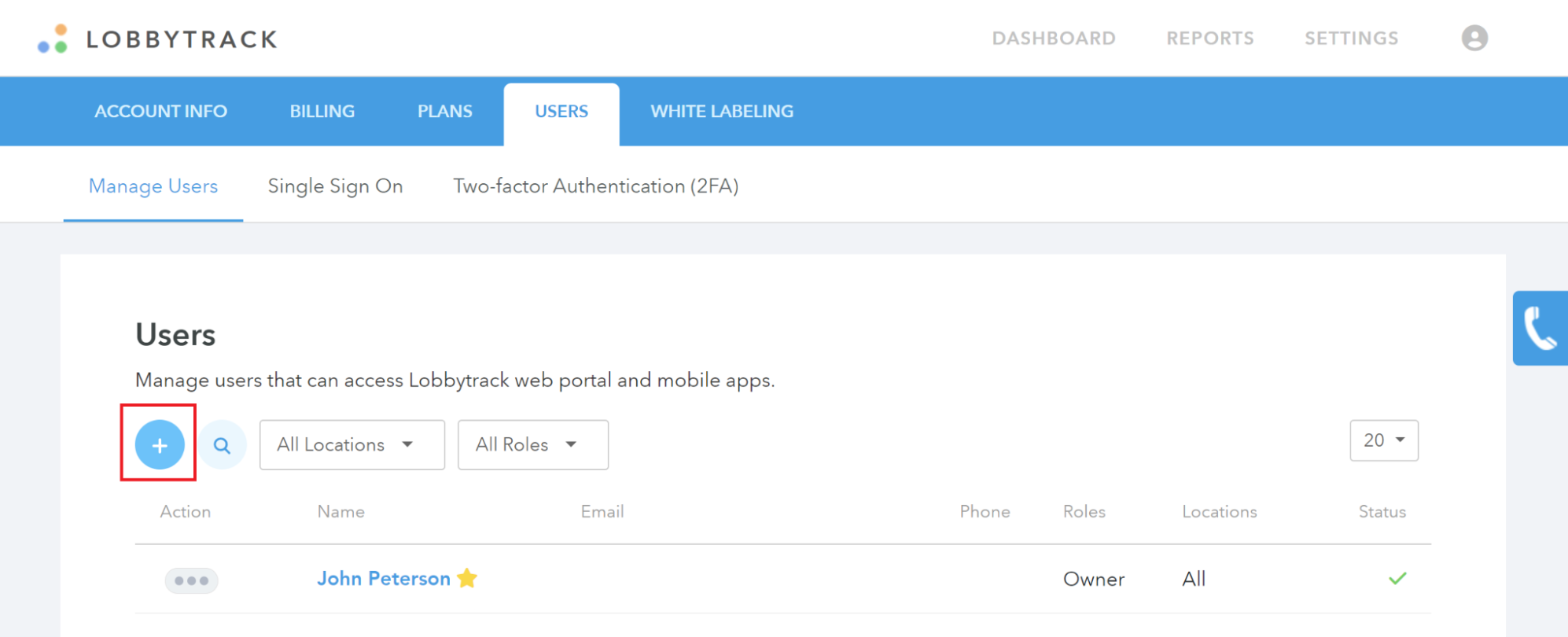
-
Type the employee's name and email and pick Security Guard. Click Add when ready.
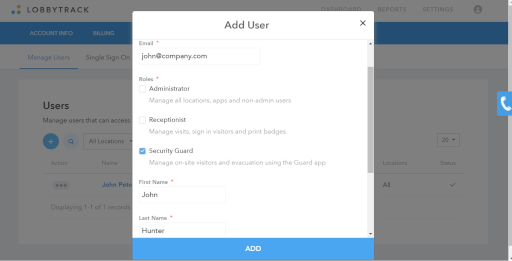
-
The assigned security will get an activation email.
2. Install the Lobbytrack Guard App
-
Download and install the Lobbytrack Guard App.
-
Launch the app and log in with the matching Lobbytrack credentials.
3. Do a Real-Time Visitor Count
-
Log in to the Lobbytrack Guard App.
-
The app will show the current list of onsite visitors and employees.
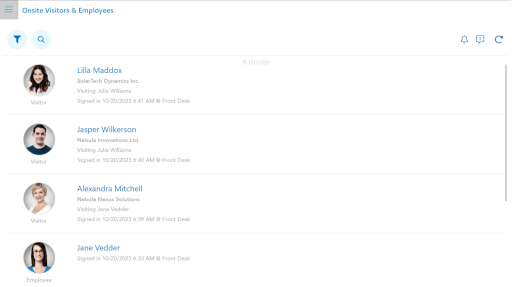
-
Click the Filter icon to filter by Person Type (Everyone, Employees, Visitors).
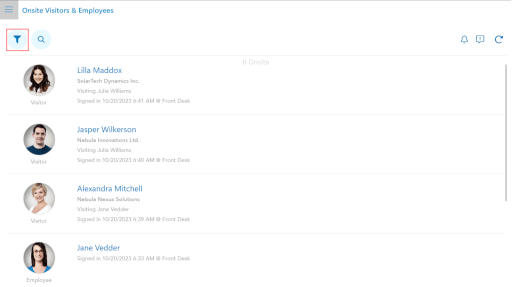
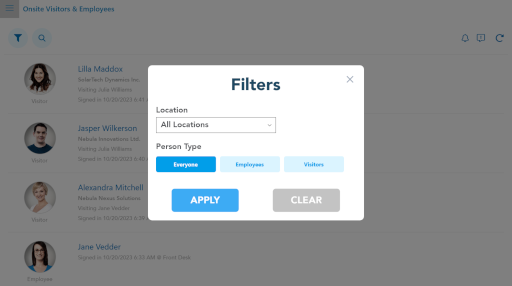
-
To perform a specific count for visitors, click visitors. You'll see the live count of current visitors only onsite.
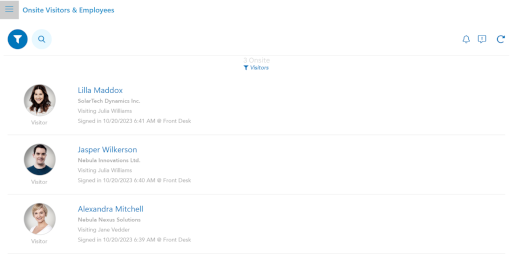
4. Use Visitor Reports for Visitor Counting
-
Log in to the Lobbytrack website. Click Reports.
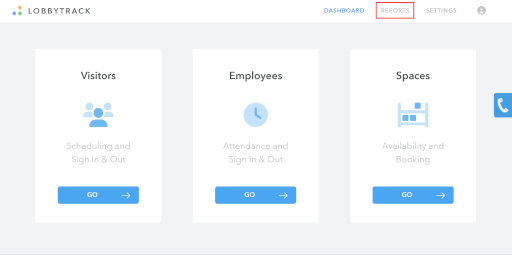
-
You'll see the live visitor and employee count in the top-right corner.
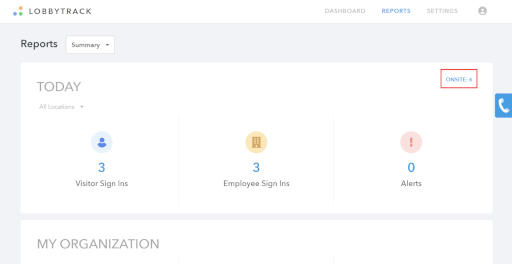
Related Topics
See the Lobbytrack How-To Guides or contact customer support for more information.