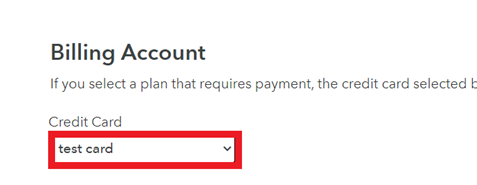-
Log in to lobbytrack.com and then click on the profile icon at the top right corner.
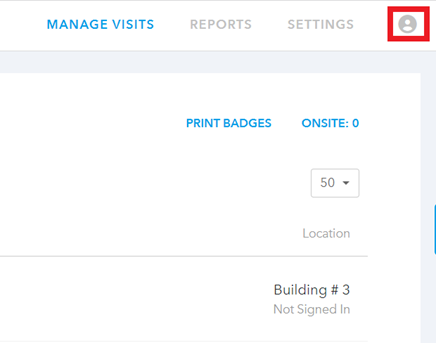
-
Click on “plans” from the drop-down menu.
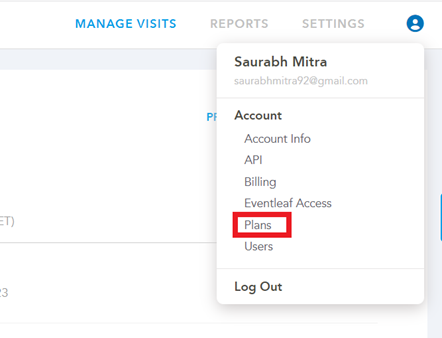
-
Scroll down to the bottom of the page. You will find the “billing account” section at the bottom of the page.
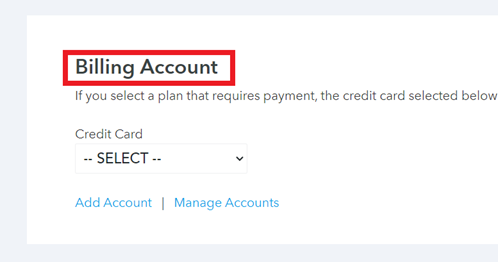
-
Click on the “add account” link.
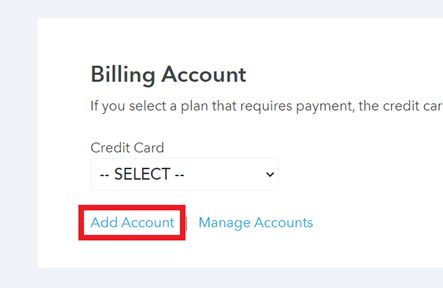
-
Enter the card details and give it a nickname. Then click on “add”.
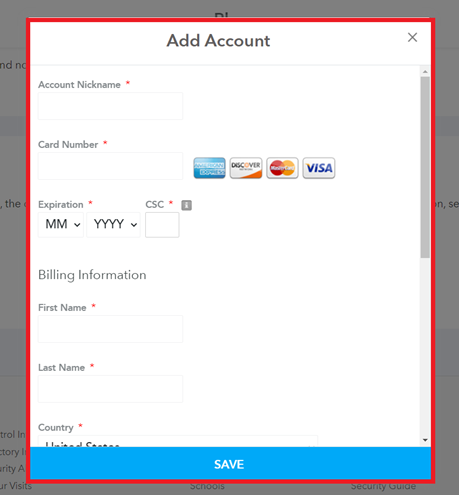
-
Select the new card from the drop-down list to make it the default card for subscription renewal.